Sending Voice Notes on WhatsApp Using ChatGPT
Leverage Automate HUB's ChatGPT voice notes feature to effortlessly send voice messages on WhatsApp to your customers. Here's a simple guide to get you started.
Start Send Voice Notes to Your Customers
Identifying the Webhook URL for Sending Voice Notes
Webhook URLs differ based on the WhatsApp Gateway you are using. Follow these steps to identify the correct webhook URL for your Automate HUB sub-accounts:
Navigate to Subaccount Settings:
Switch to the desired subaccount.
Go to Settings -> Phone Numbers -> Advanced Settings.
Select the Appropriate Webhook URL:
Option 1: If you are using WhatsApp Gateway, use this URL: https://trigger.apimerger.com/chatgpt-voice
Option 2: If you are using WhatsApp Gateway 1, use this URL: https://trigger1.apimerger.com/chatgpt-voice
Define Custom Data:
chat_gpt_api_key: Your ChatGPT API key.
Voice: Choose from one of the voice models (alloy, echo, fable, onyx, nova, shimmer).
Message: The text message you want to convert to speech.
Here's an example of how to define the custom data:
{"chat_gpt_api_key": "your-chatgpt-key",
"voice": "echo",
"message": "Your message here which you want to convert from text to speech"}
Example Setup
Get Your ChatGPT API Key: Ensure you have your ChatGPT API key ready.
Select a Voice Model: Pick one of the available voice models.
Compose Your Message: Write the message you wish to convert from text to speech.
Sending the Voice Note
Once you have configured the webhook URL and defined your custom data, your system will automatically convert your text message into a voice note and send it via WhatsApp.
Additional Tips
Testing: Test with a few sample messages to ensure the voice note quality and accuracy.
Customization: Tailor your voice messages to enhance customer engagement and personalize the communication experience.
How to Send Voice Notes to Your Customers Using ChatGPT